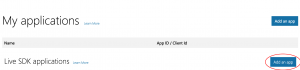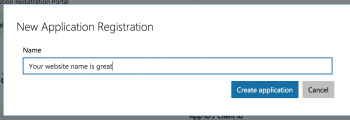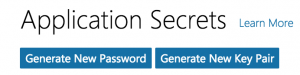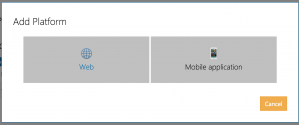The Windows Live Application setup process is described below. These steps below should guide you through the entire process.
Before you begin, please note: Windows Live requires an SSL certificate to be installed on your site for authentication to work. You will not be able to add Windows Live authentication if your site cannot be reached over https.
- Log into https://account.live.com/developers/applications/.
- Under the "Live SDK Application" section, click the 'Add an App' button.
- Fill out the Name - A title for your application. Your website title is a good example.
- Click the 'Create application' button.
- Click the 'Generate New Password' in the Application Secrets section to create an application secret.
- A new client secret will be created and only displayed one time in a popup window. Make sure to copy this value for later use. If you forget, you can delete the secret and generate a new value.
- Click the 'Add Platform' in the Platforms section and select 'Web'.
- In the Web Settings fill out the Redirect URL's for your website. This should be your full Homepage URL with index.php at the end. Add the following URL (replacing yourdomain.com with your actual domain name). Redirect URIs are restricted to https and if you have other ways to access your domain (like www and non-www), add them all here, like
https://yourdomain.com/index.php
https://www.yourdomain.com/index.php
- Fill out the Target Domain setting. This wil be the domain of your site without the https or www, like
yourdomain.com
- Click the Save button at the bottom of the application page.
- Use the Application ID and Application Secret (described in steps 5-6) in the JFBConnect settings for Windows Live Client ID and Client Secret. At this point, JFBConnect is ready for Windows Live authentication.