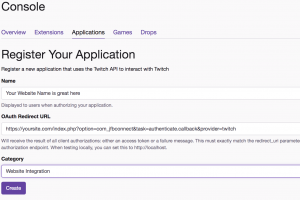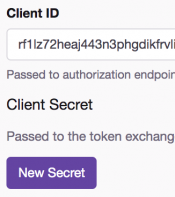Twitch is a live streaming video platform for gamers.
To add Twitch integration to your site, you'll first need to create an Twitch Application:
- Log in to Twitch at https://dev.twitch.tv/
- Go to the Your Console section of your account.
- In the "Applications" section, click the "Register Your Application" button.
- Fill out the details for your website:
- Name - A title for your application. Your website title is a good example.
- OAuth Redirect URL - This should be the following URL (replacing yoursite.com with your actual domain name). Please add all variants (http, https, www, non-www)
https://yoursite.com/index.php?option=com_jfbconnect&task=authenticate.callback&provider=twitch
https://www.yoursite.com/index.php?option=com_jfbconnect&task=authenticate.callback&provider=twitch
http://yoursite.com/index.php?option=com_jfbconnect&task=authenticate.callback&provider=twitch
http://www.yoursite.com/index.php?option=com_jfbconnect&task=authenticate.callback&provider=twitch
- Category - Select 'Website Integration'.
- Click Create.
- You'll be brought back to your Developer Applications list. From there, click on the "Manage" button for your application.
- In the info, you'll see all your Client ID. Click the "New Secret" button to create a new your Client Secret. Save the Client ID and Client Secret values to enter into JFBConnect.