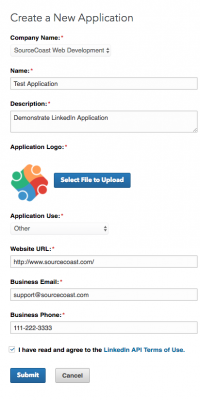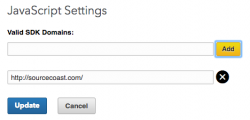This guide will show you how to set up your LinkedIn authentication and obtain your LinkedIn API and Secret Key for Joomla.
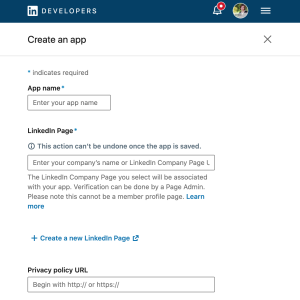
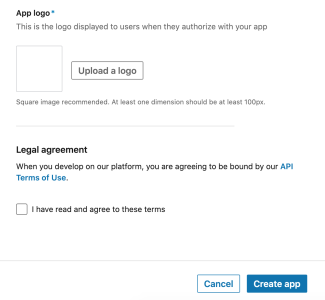
https://www.yourdomain.com
https://yourdomain.com
https://yourdomain.com/index.php?option=com_jfbconnect&task=authenticate.callback&provider=linkedinIf you have multiple ways to access your site (http and https, www and non-www), you need to add all of the possibilities in this box.
https://www.yourdomain.com/index.php?option=com_jfbconnect&task=authenticate.callback&provider=linkedin
http://yourdomain.com/index.php?option=com_jfbconnect&task=authenticate.callback&provider=linkedin
http://www.yourdomain.com/index.php?option=com_jfbconnect&task=authenticate.callback&provider=linkedin
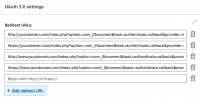
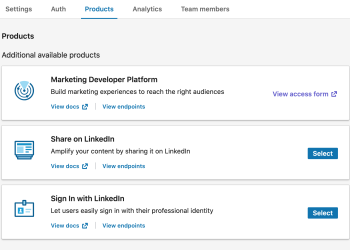
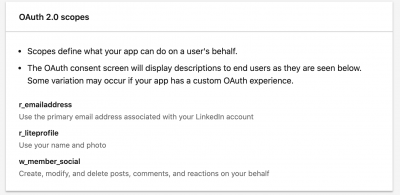
The following settings only apply to older applications, as the options are no longer available for new apps: