The first configuration step to pushing content from your site to social networks is creating the "social channel" to be pushed to. This is a process of specifying the channel 'type' (Facebook Page, Facebook Group, Twitter Stream, LinkedIn Company, etc), selecting the user of your site that has permissions to post to that channel (an admin of a Facebook Page, the Twitter user, etc), and ensuring that JFBConnect has proper authorization to post on that user's behalf.
To create a new social network channel, go to the JFBConnect -> Channels administration area. You'll see a page like below:
Click "New" to create a new social channel. The page below will load:
To configure the channel, you'll need to fill out the top section first. Once your Channel "Type" (Facebook Page, LinkedIn Company, Twitter Stream, etc) has been selected, additional channel-specific settings will appear in the "Attributes" section.
The settings in the top section are as follows:
- Title - The title of the Channel. This is shown on the front-end when selecting the social networks to post your content to
- Description - A description of the Channel. Currently, this is not shown anywhere, but is good for a 'note' about which channel this is. Useful when you have many of the same types of Channels created.
- Published - Set to "Yes" if this channel is active and social managers on the front-end are allowed to post content to it.
- Provider - The Social Network that the content will be posted to. Facebook, Twitter, LinkedIn, etc.
- Type - The Type of channel to create. These options will load after you've selected a provider. Facebook Page, Facebook Group, Twitter Stream, etc.
Once filled out, the Attributes section will display new options and/or status messages, depending on the channel type being created:
The picture above will be shown when configuring a Facebook Page. Each channel will have it's own options.
- Channel Owner - This is the Joomla user on your system that has connected their account to the selected provider (Facebook in this example) and is an administrator of the channel (a Facebook Page you want to post to). If this list is empty, you will need to authenticate on the front-end using the login button for the selected provider (not Joomla credentials). Then you can refresh your channel to have the list of users re-populated.
After selecting a Channel Owner, check the Attributes area for new status messages concerning your user choice. An example of the most common message is:
- The selected user has not granted the "XYZ" permission. Please have them login on the front-end of the site and accept the correct permission. The user has linked their social network account to their Joomla account. However, to post to the configured channel, additional permissions are required from this user.
- Save the channel in the backend, so that JFBConnect will remember that it needs to prompt the user on the next login.
- The user that will be the channel owner should then login to the front-end using the selected social network provider and approve any additional permissions prompts.
- After approving the prompts, refresh the channel in the backend and hit save.
After the above messages are fixed and the user has properly approved your application, you should see the additional available for the channel, if available:
Choose the Facebook Page (or other social channel that the user is an administrator of) that this channel should post to. Then, select the published option and click "Save".
There are a few settings for posting that should be addressed:
- Show Only Admins: When using the SCSocialStream module to display posts from the channel on your website, this setting will control whether posts from just the channel administrators or all users will be shown.
- Allow Posting (Facebook only): Facebook requires a special permission if you want to be able to post to a Page/Group/Profile. If you just want to display posts in the SCSocialStream module, then leave this setting at No. If set to Yes, please save the channel. If the channel owner has not previously accepted the permissions for posting, that user will need to re-authenticate on the front-end and accept (as discussed above with the "The selected user has not granted the "XYZ" permission). Please have them login on the front-end of the site and accept the correct permission" message.
- Post as Page (Facebook Pages only): This setting designates the post attribution for any new Facebook page posts coming from JFBConnect. The posts can either be attributed to the Page or to the channel owner when a new post is pushed to Facebook.
- Autopost Plugins: This setting is used to select the Open Graph plugins that should automatically post any supported content as it's published. If you don't want all content from the Open Graph plugin's extension to post, use the Autopost Objects selection instead. This option is a multi-select, so you may choose multiple plugins in the Channel.
- Autopost Objects: This setting is used to select the individual Open Graph objects created on your site to auto-post to this channel. This option is a multi-select as well, so you may choose multiple objects for the Channel.
Congratulations! Your new social channel has been created, and you (or any social manager of your site) can post to it from the front-end of your site or automatically post published content. If manually posting, there will also be a preview area that should pull down a few messages from your channel to make sure that the communication is working.
Troubleshooting
When logging in on the front-end, Facebook fails to prompt for "USER_MANAGED_GROUPS" or "manage_pages" permissions
Please check the following:
- You're logging in using the Facebook button, not the Joomla login form.
- The Facebook account you're logging in with is the same one linked to the Joomla user you selected in the Channels area
- The Facebook user is either a) an admin of the Facebook application or b) you have submitted your app for approval to Facebook to use the "user_managed_groups" or "manage_pages" permission.
- In the JFBConnect > Configuration > Facebook area, in the "Additional requested permissions" box, add "user_managed_groups" (or "manage_pages"). That will request the permission from any users logging in through Facebook. Try logging in again to see if it's requested. If so, grant it and then remove the permission from the box to not ask it of other users.
- On Facebook.com, click the down-arrow in the top right and go to Settings. Then, click on Apps and click into the app you created for your site. Check if the user_managed_groups (or manage_pages) permission is listed as something you've granted.
- If the permission has been granted, but JFBConnect still can't detect it, the next step would be to try and delete the Channel and recreate it. It's possible something got messed up in the database and hopefully recreating it will fix it.
I cannot select a channel owner. The list of users is empty.
When the list of users to select for a channel owner is empty, this indicates that no users have authenticated with the social network set up in the channel. To remedy this, login on the front-end with the login button for the desired social network provider. Please make sure NOT to log in with Joomla credentials. Once the user has been created and logged in, refresh the channel in the backend. This will re-populate the list of available users to select.
To set up the social login buttons on the front-end:
- Using Facebook as an example: if you have set up the Facebook App Id / Secret in JFBConnect backend and enabled the "Show Social Login Button(s)" option in SCLogin parameters, then the SCLogin module should display a Facebook button for log in. Authenticate on the front-end means use this Facebook log in button in the SCLogin module on your page. When you click the button you will be prompted to create a user on your site that is tied to the Facebook user. Once this user is created, you may then log in using your Facebook credentials. This is the process of authenticating on your site with Facebook.
- Again using Facebook as an example: if you already have an existing user on your site, there is an alternate way to connect the existing account to Facebook credentials if you do not need to create a new Joomla account. If this is what you want, then enable the "Show Connect Account Button(s)" option in SCLogin parameters. On the front-end, then log in via your Joomla account and there should be a Facebook login button with the label "Connect this site to your Social network?". Using this button will link the existing Joomla account to the Facebook account. Then going forward, you can authenticate/login via the Facebook credentials.
My LinkedIn channel has an error that the user request token has expired
To resolve this, please log out of your front-end and log back in via LinkedIn with the channel owner. After this authentication takes place, refreshing the channel should show that this error is fixed.
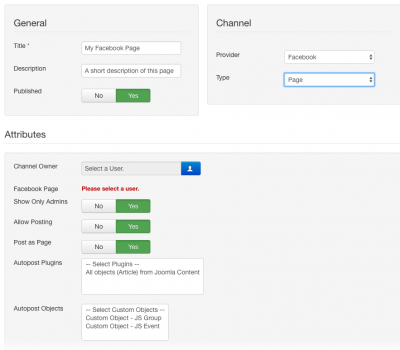 To configure the channel, you'll need to fill out the top section first. Once your Channel "Type" (Facebook Page, LinkedIn Company, Twitter Stream, etc) has been selected, additional channel-specific settings will appear in the "Attributes" section.
To configure the channel, you'll need to fill out the top section first. Once your Channel "Type" (Facebook Page, LinkedIn Company, Twitter Stream, etc) has been selected, additional channel-specific settings will appear in the "Attributes" section.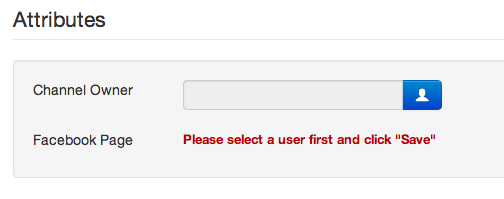 The picture above will be shown when configuring a Facebook Page. Each channel will have it's own options.
The picture above will be shown when configuring a Facebook Page. Each channel will have it's own options.