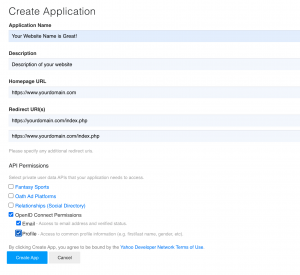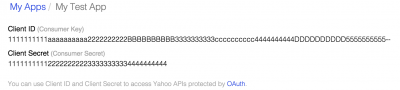The Yahoo Application setup process is described below. These steps below should guide you through the entire process.
Yahoo Authentication
- Navigate to https://developer.yahoo.com/ and log in.
- Click 'Apps' (and if necessary 'YDN Apps').
- Click 'Create an App'.
- Fill out the details for your website:
- Application Name - A title for your application. Your website is a good example.
- Description
- Home Page URL - A link to the home page of your website, including http://
- Redirect URI(s) - Add all variations of your domain along with index.php, as shown below. Replace yourdomain.com with your actual domain name. These must be secure HTTPS urls:
https://yourdomain.com/index.php
https://www.yourdomain.com/index.php
- API Permissions - If you are planning on pulling profile data down, click 'OpenID Connect Permissions' and choose 'Email' and 'Profile'
- Click the 'Create App' button.
- Once the steps above are complete, click on 'My Apps' to see the list of Yahoo applications. For the application you just created, you'll see a section like below with your application information:
- Set the Consumer Key and Consumer Secret in the JFBConnect settings for Yahoo Consumer Key and Yahoo Consumer Secret. At this point, JFBConnect is ready for Yahoo authentication.