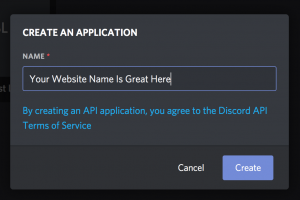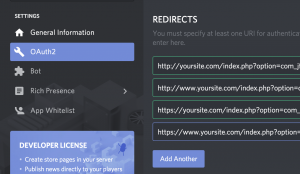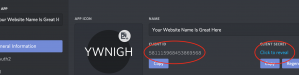Discord is a platform designed for video gaming communities, that specializes in text, image, video and audio communication between users in a chat channel.
To add Discord integration to your site, you'll first need to create an Discord Application:
- Log in to Discord
- Go to the Application section of your account: https://discordapp.com/developers/applications/
- In the "My Applications" section, click the "New Application" button.
- Fill out an application name in the popup
- In the OAuth2 section, fill out the Redirects section. Click 'Add Redirect' and fill out the redirect setting with the following URLs (replacing yourdomain.com with your actual domain name). If you have https enabled on your site, or other ways to access your domain (like www or non-www), add them all here, like below.
http://yoursite.com/index.php?option=com_jfbconnect&task=authenticate.callback&provider=discord
http://www.yoursite.com/index.php?option=com_jfbconnect&task=authenticate.callback&provider=discord
https://yoursite.com/index.php?option=com_jfbconnect&task=authenticate.callback&provider=discord
https://www.yoursite.com/index.php?option=com_jfbconnect&task=authenticate.callback&provider=discord
- Click Save Changes.
- On the General Information tab, you'll see all your Client ID. Click the "Click to reveal" link to reveal your Client Secret. Save the Client ID and Client Secret values to enter into JFBConnect.