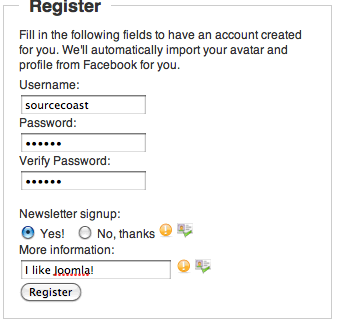 With JFBConnect, it's simple to add social network registration option to your Community Builder site to enable an easier registration flow. This reduces your registration form length, or eliminates it altogether, by automatically importing information from the user's social profile into Joomla, like name, email, location, company name, and even interests like movies and books. Using JFBConnect, you'll get even more information about your prospective users without having to worry about scaring them off when they see your registration requirements.
With JFBConnect, it's simple to add social network registration option to your Community Builder site to enable an easier registration flow. This reduces your registration form length, or eliminates it altogether, by automatically importing information from the user's social profile into Joomla, like name, email, location, company name, and even interests like movies and books. Using JFBConnect, you'll get even more information about your prospective users without having to worry about scaring them off when they see your registration requirements.
JFBConnect lets you choose between a 1-click registration process, where, once a social network user approves your application, their Joomla and Community Builder user is created automatically. This option is great for breaking down any hurdles for registering on your site but automatically logging the user in quickly with no forms, while still getting information from their social network profile into Community Builder.
Alternatively, you can enable a short registration form (see image on the right) where a minimal amount of information is asked from the user (username, password, and any other fields in Community Builder that can't be imported from the social network) while automatically grabbing additional information from the social network (email, interests, etc).
With these 2 options, you can customize your registration process for what works best on your site!
To add social registration to Community Builder, all you need is to use JFBConnect's simple configuration area to setup how you want your registration flow to work; no hacking of Community Builder core files required!
The following settings are available to let you customize the registration form how you want, by setting up which field will be fetched automatically from the social networks, along with options to hide any fields automatically imported as well as showing extra Community Builder fields that aren't automatically imported into. With these options, you have the ability to make the Community Builder registration form as short (or long) as you want it to be!
Community Builder <-> Social field mapping: This section shows all Community Builder text-type fields which information from social networks can be automatically imported into. Simply use the drop-down next to each field to select what social field should be imported into the Community Builder field. You can set up fields from each of the configured social network providers.
Always Import Profile Data: Enable this option to import the user's profile information and avatar on every login, in addition to the initial import during registration.
Skip CB Activation: When a user registers using a social network, their real email address is imported into Community Builder. Because of this, many times, user activation isn't required. This allows you to get a real, valid email address while letting the user go through less hassles to access your site.
Import Avatar: Use this to set whether ther user's social network avatar is imported into their Community Builder profile.
JFBConnect contains all of the social widgets, which lets you easily add Facebook Like buttons, Comment boxes, other social widgets, or any other social network integration to let your Community Builder users interact with your site on a deeper level. You can easily add any of the social widgets using standard Joomla modules to your pages or menu items, or add our easy-tags ({JFBCLike}, {JFBCComments}, {SCTwitterShare} etc) to your articles, user pages, or anywhere else on your site!