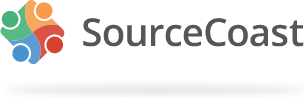In the CSS, you should be able to change the float:left to float:right in the ".sclogin .sclogout-button" block1. After logining, how do I align the button tor the right?
Please verify that the SCLogin > Login View Settings > 'Show Logout Button' option is set to Hide. When disabled, you should not see any other buttons to connect other social networks when you're logged in2. why do I see the connection by facebook caption?
3. Why do I see the google+ button?
The themes are located in /media/sourcecoast/themes/sclogin.css. Depending on which theme you are using, it may be in a different line location, but for default.css the '.sclogin .sclogout-button' block is located at line 119.1: Can you please provide me with extact file name and location and row number?
You are right. I incorrectly replied with the wrong setting name. It's Logout View Settings > 'Show Connect Account Button(s)'. This one is the one you want. Very sorry for the confusion.2\3., I still see the caption, and still see the google+ button. It make the logout button disappears and this is NOT what I want!
Join our newsletter to get alerts for Joomla releases, tips and tricks and extension updates.