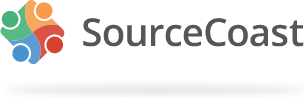Thank you for your reply. Your post prompted me to review the sourcecoast.css theme file, create a customized theme file, then modify it to produce what I was looking for, which was modifying the look of the Register button - from the black non-hover, grey hover to what I picture below.
Here is how I achieved it, for anyone else wondering.
1. Added the following lines at the bottom of my custom theme file:
.sourcecoast .btn-secondary{background-color:#c65d26}
.sourcecoast .btn-secondary:hover{background-color:rgba(250,174,93,0.8 )}
The colors can be whatever you want them to be. The first line defines the non-hover color scheme. The second is the hover color scheme, which is also made opaque by whatever percentage you desire. In the above example, I set mine to 80% (0.8 ). You will also have to supply hex color code for the first line, then RGB color code for the second. You could choose the same color for both and just use the opacity to lighten it or choose different colors. Here is a nice color picker site for reference:
htmlcolorcodes.com/
To modify the text color for this secondary button, look around line 76.... modify the color from the default black of 000000 to whatever you want. I chose white.
#form-sclogin-submitcreate a,
.scuser-menu a.dropdown-toggle {
color: #FFFFFF;
}