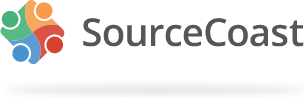The images are kept in /media/sourcecoast/images/provider/ there are ten folders in that directory , amazon, facebook, github, google, instagram, linkedin, meetup, twitter, vk, windowslive. In each of these folders are two image files, icon.png and icon_label.png. these are the simple icon buttons with the Social Media provider logo and the longer button with the Social Media provider logo and the name of the provider.
If you want to install your own set of icons then you need to create icons with the same dimensions as the JFBConnect default icons and you have to give them a different name, like mysite_icon.png and mysite_icon_label.png; the name of each of hte icon image files for each of the providersd have to be the same, just use the same directory structure on your local computer as JFBConnect uses in /media/sourcecoast/provider to keep them from getting mixed up. You have to do this for each of the Social Media providers that you want custom icons for.
As per Melissa, you then need to do the following:
Additionally, once you do add your files, you will have to make a couple of changes in your JFBConnect configuration:
1. In the JFBConnect > Configuration > PROVIDER_NAME tab for each provider you support, set the 'Default Login Button' to your new file.
2. If you are using SCLogin, in Social Button Settings, you will need to set new Image Style options for each provider if you are using the 'Social Login Buttons' custom option.
After you have uploaded your new custom Social Media icons as described above, you will see them listed when you go to JFBConnect > Configuration > Amazon, Facebook, GitHub, Instagram, LinkedIn, Meetup, Twitter, VK and Windows Live, provided you made icons for each one of these.
Also when you go to the module, SCLogin, you will also see the new items displayed with radio buttons by each. Simply select the new icons by clicking the radio buttons and refresh your browser, and your new icons should now be displayed.
This is a really slick feature of JFBConnect.