Running into issues? While we have excellent support, should you need it, we always recommend checking out this list of common questions. With a little luck, and good work on our part, you'll find your answer right now!
Social networks changes frequently. Always ensure you're running the latest version of JFBConnect, as this will solve many common issues. See the JFBConnect changelog for the most recent version and fixes available.
If you're having issues with the preview that is generated for your site when sharing your content on a social network, try the following steps. Please note, after fixing any errors, it may take a few days for Facebook to rescan all of your pages.You can do this manually for pages you are testing at our Social Debug site or Facebook's Open Graph Debugger (using the Fetch new scrape information button).
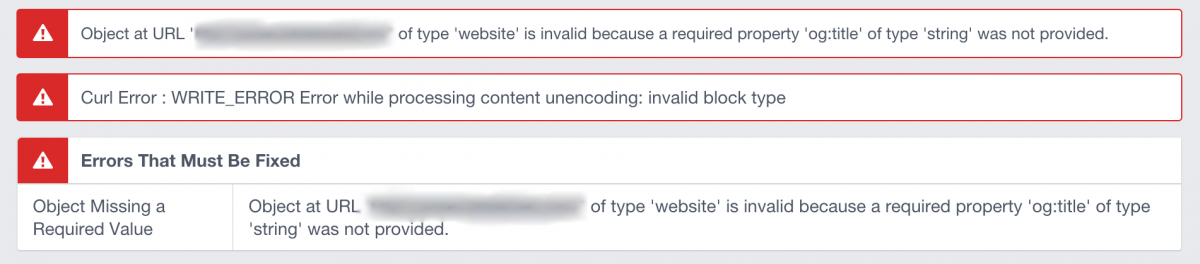
Mismatch og:url and canonical url og:url tag in the header is not the same URL as rel='canonical' link in the html.The values for the Open Graph tag og:url does not match the value in the head section for rel="canonical". Facebook will follow the canonical URL, which can explain why it's gathering incorrect Open Graph tag values. JFBConnect only sets the og:url value and is not responsible for setting the canonical value. Some other extension, your template or possibly Joomla itself is setting this value. The quickest way to find this is to search your directories for 'rel="canonical" to see anything setting the tag on your pages. Once you narrow down what is setting it and why it is the incorrect value, re-scrape your page to check the share preview again.
I ran the Autotune Error Check and am getting the following error:
You can set the width to "100%" (make sure you include the %) and it will be forced into a responsive mode which should work on your desktop and mobile views.
In SH404SEF (or any other SEF extension you're using), find and update the setting so that you skip SEF URLs for the JFBConnect component.
If you encounter the following error "Maximum PHP file upload size is too small", please try editing your php.ini file and updating the following settings:
upload_max_filesize="3M"
post_max_size="3M"After you make the changes and restart Apache, please go to the System -> System Information -> PHP Information section in the Joomla Admin area. Then, search for the values you updated "upload_max_filesize" and "post_max_size". There will be a few columns after each value. The first column is the "Local" value, which is what is currently being used. Please make sure that is at the 3M value you specified above to make sure the values took effect and then try the installation again.
Add-ons or settings in Firefox may be causing this. Please temporarily disable any add-ons that may be blocking the plugins. Also, selecting "Always use private browsing mode" under Tools | Options | Privacy (in Firefox) can prevent the Facebook plugin from displaying correctly on the front end of a website.
The 5 most common causes of that issue are:
Please verify #1 and #2 and go through our Twitter Application Setup Guide again.
First, create a template override of the K2 item.php file. Inside the override file, place the following example code to add the social sharing buttons with a Box Count layout:
<div style="position: relative; top:0px; left:0px; z-index: 99;" class="scsocialbuttons box_count">
{JLinkedShare counter=top}
{SCTwitterShare href= data_count=vertical size=medium}
{SCGooglePlusOne size=tall}
{SCPinterestShare href= image= pin_count=above}
{JFBCLike layout=box_count}
</div>
<div style="clear:left"></div>
<div class="social_custom">{JLinkedShare counter=top}</div>
<div class="social_custom">{SCTwitterShare data_count=vertical size=medium}</div>
<div class="social_custom">{SCGooglePlusOne size=tall}</div>
<div class="social_custom scpin">{SCPinterestShare image= pin_count=above}</div>
<div class="social_custom">{JFBCLike layout=box_count}</div>
When you define your own classes, you may need to define your own styles. For this second example, here are the styles.
.social_custom {
float: left;
margin-right: 10px;
}
.scpin {
margin-top:38px;
}
The examples above add the social sharing buttons. For more details on how to customize or add the Comments box or different JFBConnect Easy-Tags, see our Easy-Tag documentation.
In Joomla, you can disable the "Allow User Registrations" setting. Once that done, users will still be able to register and login through social networks and register through Joomla itself.
Simply use the {JFBCLogin} tag anywhere on your site and the Login buttons will appear for guest users.
There are more options for the look of the button that can be seen in the Tag section of the JFBConnect Configuration Guide:
These tags can be placed in an article, a custom HTML module, or any template file. All settings in the JFBConnect component (new user type, redirections, etc) will be used automatically.